Folx gives you a highly-requested feature – downloading torrents. Now you can download all kinds of torrents, from movies, games, TV shows to whatever, in no time at all. And the best thing about it is that you don’t need to acquire a separate torrent client. Folx is your all-in-one download manager.
What is a torrent file?
.torrent files are provided by sites that permit users to exchange data using the BitTorrent protocol. Torrent files can be open with a client – any program that implements the BitTorrent protocol. Torrent files provide the client the necessary information about the content you want to download. From now you can use Folx as a client to download from torrent networks! You do not need a separate client for this purpose any more.
How to search for torrents?
If you are a PRO version user, you can benefit from an amazing feature – searching for torrents. This option permits to find the required .torrent file directly from Folx interface. You will find this feature very useful because you won’t need to browse through multiple torrent trackers to find what you need anymore.
To make Folx start searching for the required .torrent file for you take the following steps:
- Click
 (“Search” button) in the upper right corner of Main window. Type the word for search in the invoked window:
(“Search” button) in the upper right corner of Main window. Type the word for search in the invoked window:
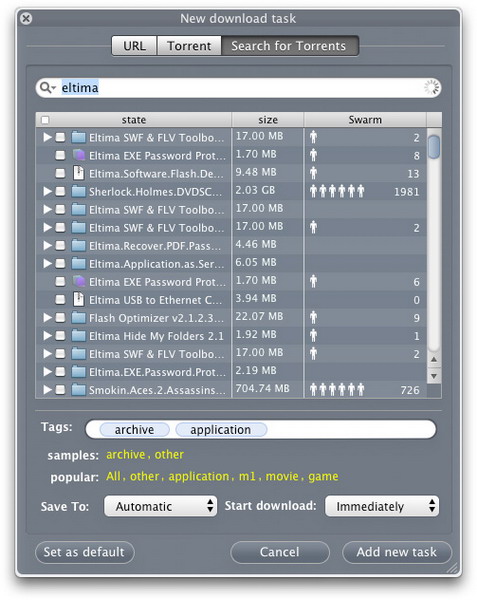
- You can filter search results choosing one of the criteria. If “By swarm” filter is enabled, Folx will search for swarmed torrents only. That means that a torrent is shared by peers including seeders.
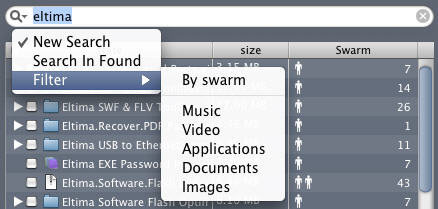
- Choose the file among search results. Highlight the required file. Press the button left to the file to see the file content. You may check the boxes to download only some items, if you want. Then press “Add new task” button.
- The download will appear in Folx Downloads list.
- If you’ve chosen “Immediately” in “Start download” text field, the download will start automatically. Otherwise, start the torrent download manually by selecting the item in Downloads list and pressing “Start” button, or by right-clicking the item and selecting “Start”.
Notes:
- Folx searches for .torrent files only at torrent sites and trackers which possess special search engine. In “Search” tab in Preferences you can see the list of trackers, which have built-in search capability. Choose those ones Folx will refer to while searching:
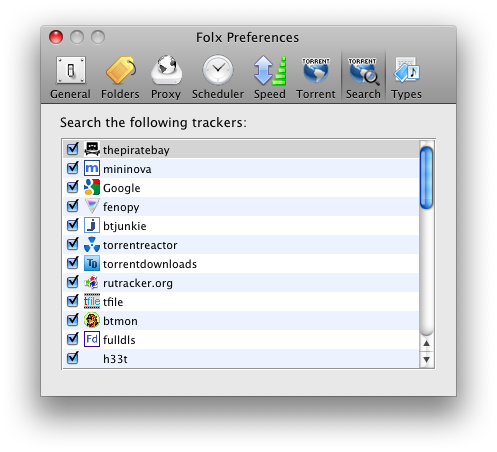
- If a torrent tracker requires authorization, enter registration info at this tracker to enable Folx to search for files there.
- Don’t forget to customize torrent settings (Preferences –> “Torrent” tab) before starting a download.
- After torrent content is downloaded, you are highly recommended to seed it. A person, who downloads, but fails to share back, is called a leecher. Many private trackers ban leechers.