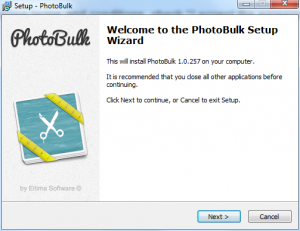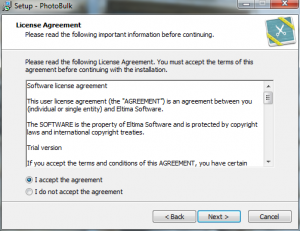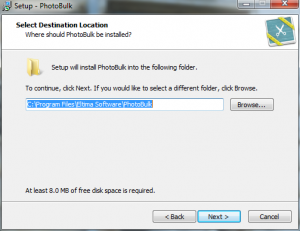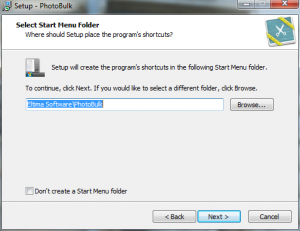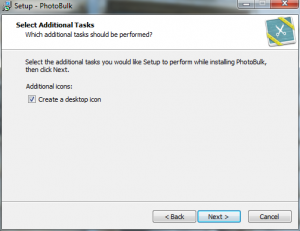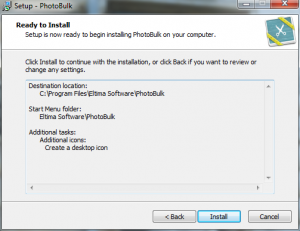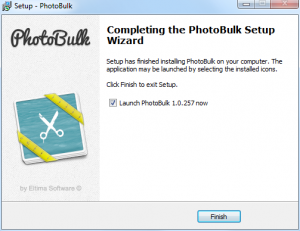To install PhotoBulk for Windows, take the following steps:
1. Download the latest version of PhotoBulk at:
/download/photobulk.exe
2. Double-click photobulk.exe file. Click “Next” button to start the installation process:
3. Read the License Agreement carefully. If you agree with all license terms and conditions, check “I accept the agreement” radio button. Then click “Next” button to continue:
4. Select the destination location for PhotoBulk. Then click “Next” button to continue:
5. Choose the Start menu folder where the program’s shortcuts will be created. Then click “Next” button to continue:
6. Decide whether to create a desktop and Quick Launch icons. Then click “Next” button to continue:
7. Now when all the settings are customized, click “Install” button to proceed with the installation process:
8. Once the installation is over, click “Finish” button:
If you’ve chosen “Launch PhotoBulk now” option, PhotoBulk will be started immediately. Otherwise, either navigate to Start menu and locate the launcher in “Programs” submenu or double-click the shortcut created on the desktop to launch PhotoBulk.