Once you have purchased Recover PDF Password for Mac OS X, activate it to benefit from all its advantages.
You get the activation code as soon as your order is processed. The maximum number of Macs, on which you can enter this activation code (that is, activate the licensed version of Recover PDF Password), is determined by the license type you own:
| License Type | Number of Macs Recover PDF Password Can be Activated on |
| Personal License | 1 |
| Business License for 1 developer | 1 |
| Company License | any |
| OEM License | any |
Activate the licensed version of Recover PDF Password as follows:
Note: Access to the Internet on your Mac is required.
1. Click “Activate” in Recover PDF Password menu:
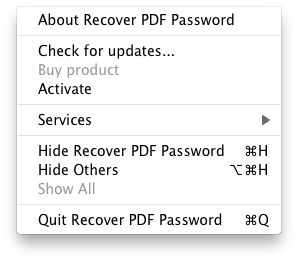
2. In the invoked window enter your activation code you’ve received from us:
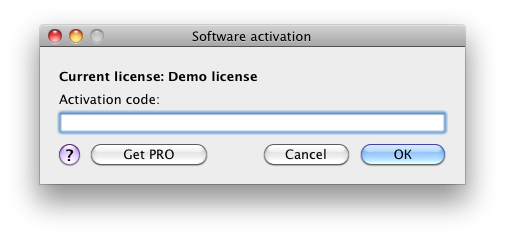
3. Finally, click “OK” button.
4. Recover PDF Password will be activated automatically. No system reboot or application restart is required.
Once activation is successfully completed, you will get the following message:
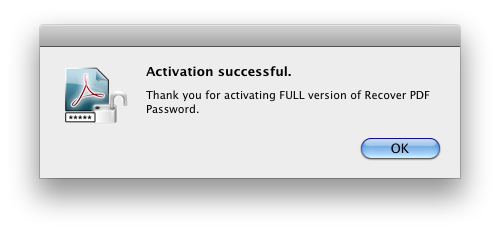
5. If you still don’t have the licensed version of Recover PDF Password, you can upgrade your Demo version by clicking “Buy License” button at the application start:
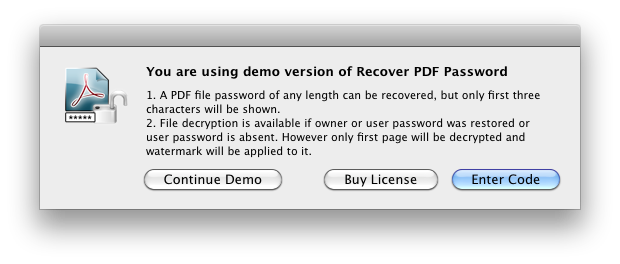
…or place the order at our web site: https://mac.eltima.com/pdf-password-remover.html
If you don’t have Internet access on your Mac…
In this case you can activate Recover PDF Password manually (offline). You will need to use another computer which is online to get the special activation file.
Do the following:
1. Repeat steps 1-3 of the instruction above.
2. You will get the following message:
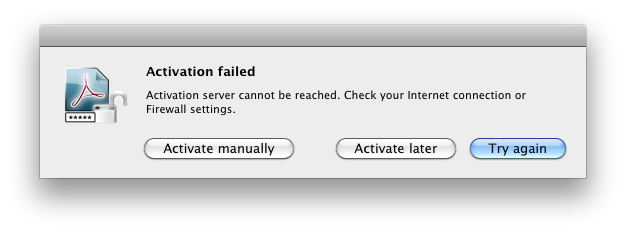
3. Click “Activate manually” button.
4. In the invoked window read the instructions and click “Save activation info” button:
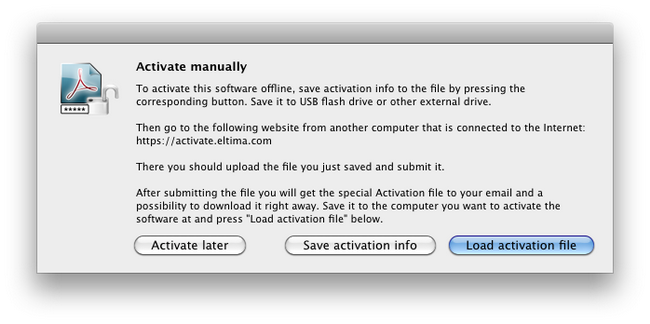
5. Save the activation info (it will have .activate extension):
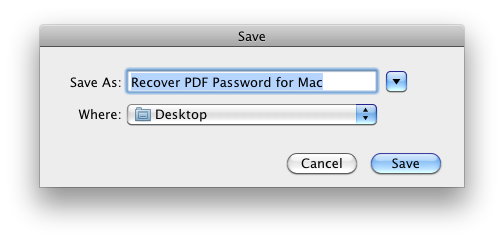
6. Then bring this file (on a USB flash drive, for example) to any computer which has Internet access.
7. Go to https://activate.eltima.com. Click “Choose file” button to load the file, enter the verification code and click “Submit” button:
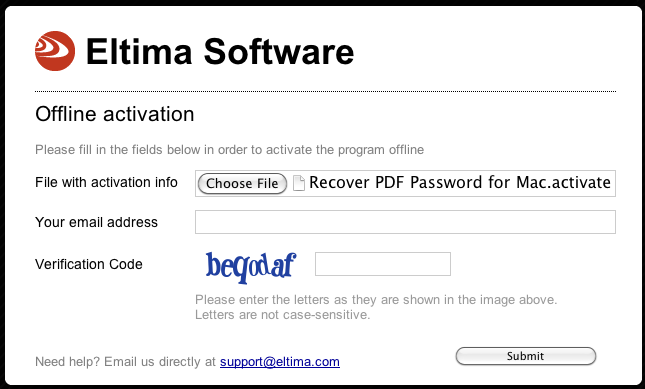
8. Activation file will be sent to the e-mail address (from which the order was placed). You will also have the possibility to download this file right away.
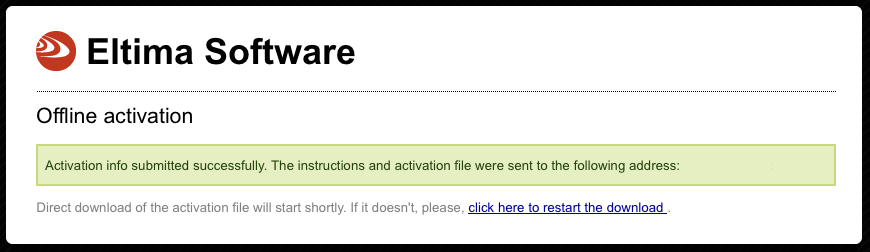
9. Bring this file to your Mac (where Recover PDF Password is installed). Invoke the following window and click “Load activation file” button:
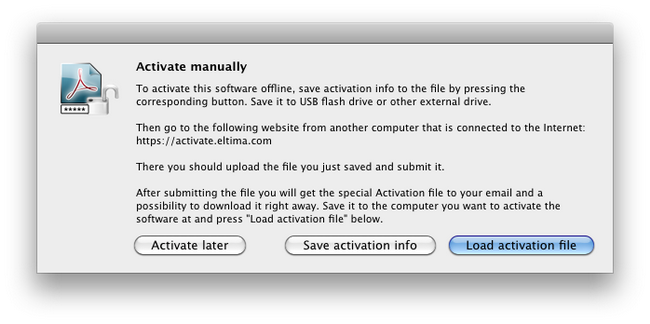
10. Once activation is successfully completed, you will get a confirmation message:
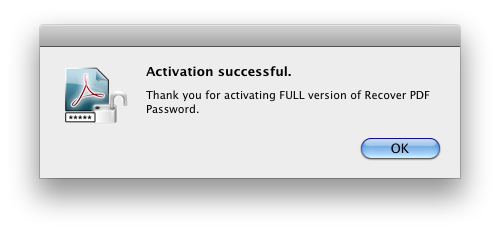
Notes:
1. The licensed version of Recover PDF Password may be occasionally reactivated in the background to ensure smooth and uninterrupted license compliance check. This will require Internet connection as well. If there is no access to the Internet available on your Mac, you can reactivate the licensed version of Recover PDF Password manually (offline). Follow the instructions above.
2. Demo version of Recover PDF Password performs activation in the background without your interference. No activation code is needed! Activation of Demo version of Recover PDF Password is required for statistics only.
3. No personal information is collected during activation. Check our Privacy Policy for details: /wiki/policies/privacy-policy.html