After you launched Recover PDF Password, you will see its main window:
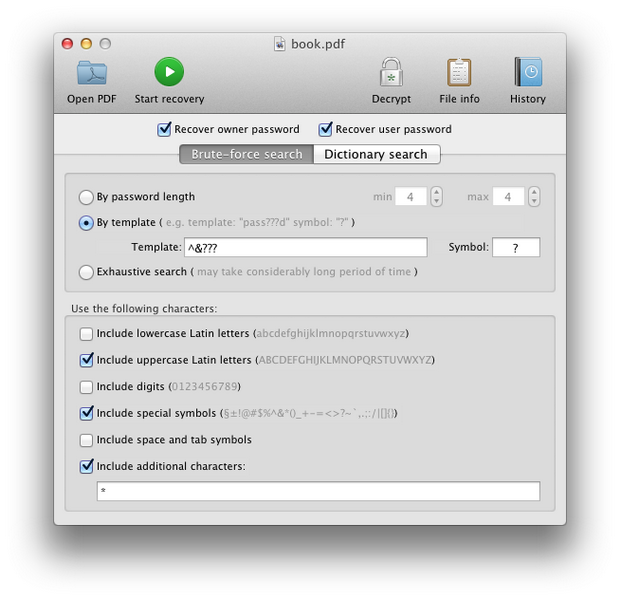
- Select protected PDF file by clicking
 button and locating the file.
button and locating the file. - Now, choose the recovery method:By password length – this is one of the most important options affecting checking time. Usually, you can test all short passwords in just a few minutes; but for longer passwords you have to be patient and/or have some knowledge about the password (including the character set which has been used, or even better – the template). The minimum length cannot be set bigger than the maximum length, of course.
If the minimum and maximum lengths are not the same, the program tries shorter passwords first.
By template – if you already know some symbols or characters in the password, you can specify the template to decrease the total number of passwords to be verified. For example, you know that the password contains 8 characters, starts with “x” and ends with “99”. So, the template to be set is “x?????99”.
Symbol – symbol, which is used in template to substitute other symbols of search. For example, “?” is the symbol in “123??avc” template. Then only “?” will be changed during password search, all other symbols will be left unchanged.
Exhaustive search – if the PDF file has both User and Owner passwords, and they are long and complex, you should try this feature. This option is recommended if your file uses 128-bit encryption. Recover PDF Password tries all possible encryption keys until finds the right one. This method gives 100% success but may take maximum time.
- Tick the corresponding checkboxes, indicating what type of password to recover – Owner or User. Both Owner and User passwords can be searched for at the same time.
- Try to experiment with supposed symbols in the password. This will help to reduce search time. Use the following characters:
Include lowercase Latin letters – all small Latin (a-z): abcdefghjiklmnopqrstuvwxyz
Include uppercase Latin letters – all caps Latin (A-Z) will be used: ABCDEFGHIJKLMNOPQRSTUVWXYZ
Include digits – 0123456789
Include special symbols – ~!@#$%^&*()-_=+\|,./<>?;:'”[]{}
Include space and tab symbols – enables “space” and “tab” characters
Include additional characters – printable and non-printable. In localizations other than English national symbols will be added: ôœùûüÿàâçéèêëïî / ÀÂÇÉÈÊËÏÎÔŒÙÛÜŸ
- When all the options are selected, click “Start recovery” button and wait. During the decryption procedure you can see overall decryption progress, elapsed and estimated time, etc.”Time remaining” value is the maximum possible time needed for the password search, usually the password is found much faster.
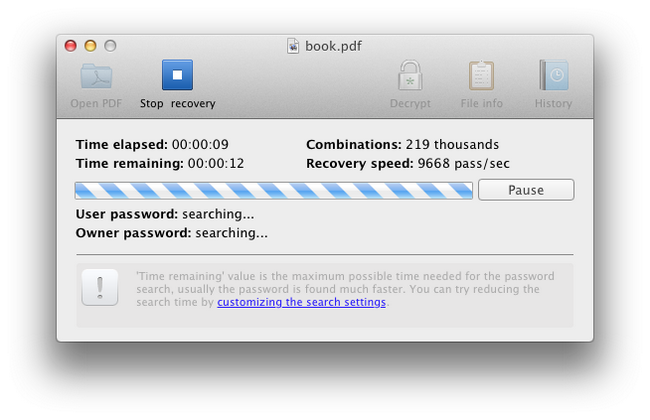
Note that you can pause the recovering process at any time by clicking “Pause” button and continue it later. - When the password is found, the program shows you the confirmation window:
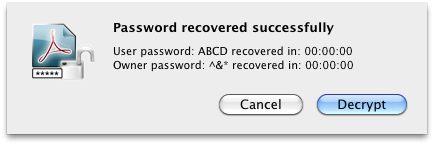
- All the passwords are saved into “History” for your convenience.
- Now you can apply “Decrypt” option. Recover PDF Password decrypts a file using a password and creates a new, password-free, file.
Note 1:
1. When encoding a PDF file, information about localization, in which a password has been entered, is lost. For example, these two passwords are absolutely the same:
Win1251:[ Ійизащ ] == Latin1:[ ²éèçàù ]
2. Also note that Acrobat Reader Pro transforms passwords differently on Windows and Mac OS. For example, one can enter password “²àç” on Windows OS and Recover PDF Password will decrypt it on Mac OS. But when entering this password on Mac OS, it will be transformed into “2a`c”, thus changing not only the encrypting, but also the password length. Therefore, Adobe Reader won’t accept such a password.
If one enters password “²àç” on Mac OS, it will be transformed into “2a`c “. Adobe Reader on Mac OS will accept both of these passwords, while on Windows OS it will accept only “2a`c”. Recover PDF Password will decrypt this password as “2a`c”. Thus, even if a right password has been entered, you may not be able to open a PDF doc.
3. In an encrypted document a password hash, not a password itself, is stored. Thus more than one password may correspond to one and the same hash. Recover PDF Password searches for a password by trial-and-error method, trying all possible encryption keys until finds the right one. So a decrypted password may possibly not match the original one, but Acrobat Reader will accept it.
Note 2:
Recover PDF Password doesn’t support decryption of PDF documents, protected with Digital Certificate (or Digital ID). Recover PDF Password allows removing your Digital Signature only! Remember, that removing Digital Certificate is illegal and is prohibited by International Copyright Law.