This tab is used for managing of various pop-up windows of your application which is launched as service. You can manage certain button or window closure that your application, which is launched as service, may display. Moreover, you can specify period of time after which the necessary command will be executed.
You can execute the following commands: press button and close window after the application is launched, before the application is closed, or after sending WM_CLOSE to the application using caption text, class name, parent caption text and parent class name.
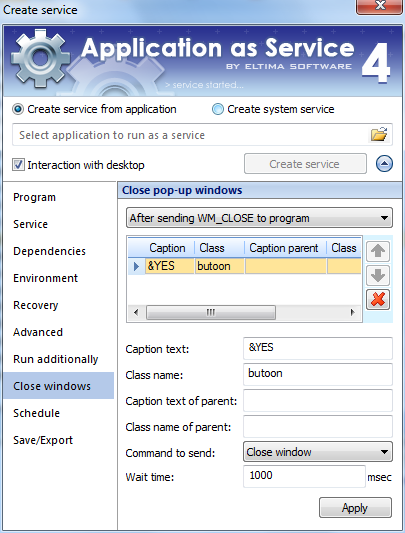
- First of all, please, select time when you want commands to be executed: after program launch, before program close or after sending WM_CLOSE to program.
- Then fill in all the necessary text boxes:
caption text – caption text of the window, which will be searched for to execute certain commands. Note, that button is related to window as well, so, for example, if you want to press button “YES” of some window, write “&YES” in this text box.
class name – Windows system class name of the window. Note, that Button – class for a button (for “press button” command) and #32770 – class for a dialog box (for “close window” command) are used mostly. If you want to know other class names, please, use special utilities for that purpose: Spy++, for example.
caption text of parent – caption text of the parent window, which will be searched for to execute certain commands.
class name of parent – Windows system class name of the parent window.
- Now, choose the required command to send: press button (button click with the parameters you specified above will be imitated) or close window (window closure with the parameters you specified above will be executed).
- Then select wait time. It is the time after which the command to close window or press button will be executed.
- Click “Add” button to finish all the procedure.
You can add additional commands as described above, sort them by clicking “Up” and “Down” ![]() buttons as well as remove them by clicking button
buttons as well as remove them by clicking button ![]() .
.