The Service tab allows you to define a number of service options such as service identification, control options and system account.
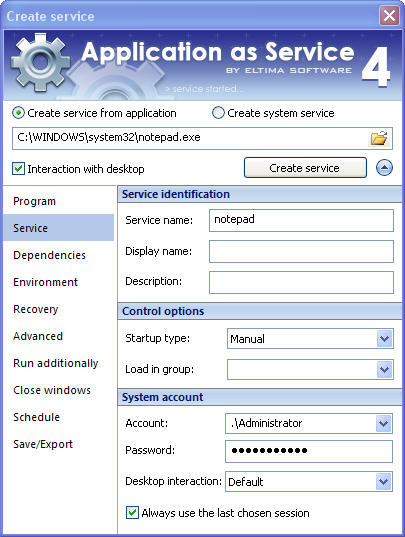
Service identification
| Option | Purpose |
| Service name | Defines the name of the service and is used as service registry key in HKLM\System\CurrentControlSet\<ServiceName>. The value can be used with the command-line "net stop" and "net start" commands as well. |
| Display name | This is an optional parameter that defines the descriptive name for the service. This value is displayed in Services window ("Start" -> "Settings" -> "Control Panel" -> "Administration Tools" -> "Services") as the name of the service (the "Name" column). Unlike Service Name, Display Name value may contain spaces. If Display Name is not specified, the "Service Name" is used instead. |
| Description | This is an optional parameter that briefly describes the service. |
Control options
| Option | Purpose |
| Startup type | Select the start-up type of the service from the following values:
|
| Load in group | This text field allows you to specify the name of Load Order Group. Load Order Groups are used to sequence the start-up of services. You may need this feature to make sure that certain services, which your service relies upon, were started prior. The naming conventions related to Short Name apply here. |
System account
| Option | Purpose |
| Account |
Login to the operating system by the account name you specified in this field. As the result, the application you launch as service will have exactly the same execution rights, which is useful if you want to restrict or grant your application certain privileges. The default value is Local system account. Starting from Application as Service v.4.0, you can run services under user account still permitting them to interact with the desktop. Read ‘Running interactive services under user account‘ section for details. |
| Password | Supply the password for the user account, specified in "Account" field if necessary. |
| Desktop interaction | By default, your application, which is run as service, will be launched in the background and without user interface. However, if you would like to interact with the application (it will respond to any event generated by keyboard or mouse), you can use this option.
You can select:
|
| Always use the last chosen session |
Starting from Application as Service v.4.0, you can choose the user session to start your interactive service in, provided multiple users are concurrently logged on. Refer to ‘Start Services Interactively‘ section for details.
If "Always use the last chosen session" option is checked, the dialog permitting to choose the session will not be invoked. |
Notes:
1. When starting the service via the program GUI, the session ID parameter is saved, which is convenient when the service is started automatically.
2. If you have created the service using the console commands and have indicated the session number in which the service should be started, the /SESID parameter will be overwritten by the new value in case you start the service via the program GUI.