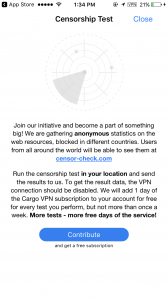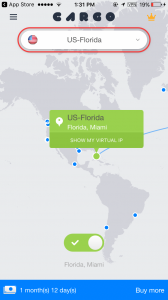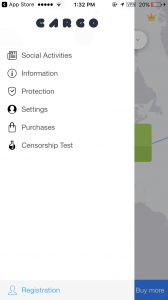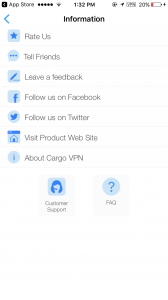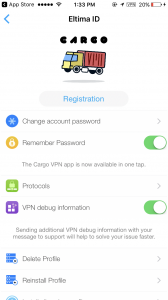This tutorial introduces you a step-by-step guide how to use the Cargo VPN app on your iOS device.
We shall start off with the main screen. At the top of it you can view the server which you are connected to. You can tap on it and choose another one.
In the middle of the screen, there is a world map where you can view both your real and virtual locations.
By tapping SHOW MY REAL IP you can view your internet connection type, actual IP address, country and city. To view the data about your virtual connection, please tap “SHOW MY VIRTUAL IP”.
Note: you also can connect to the server just by selecting it on the map, and tapping on the power button.
At the bottom of the main screen you can view your remaining subscription period, and prolong it.
The menu button in the upper left corner of the main screen opens a side menu, which contains your account details, such as your account name.
Also, here you will find more functional tabs and buttons, like:
- Social ActivitiesThrough Social Activities you can rate our app, view all the apps developed by our team, and share on Facebook/Twitter/Google+ the information about Cargo VPN.
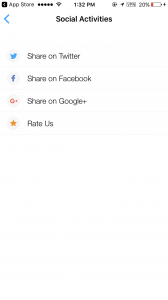
- InformationThe heading of this tab speaks for itself. Besides the links to our knowledge base and support team, there are a number of socializing features as well. Let’s consider them in depth:
-
- Rate us: You can tap “Love it!” and then write a review on the App Store. If you tap “Have an issue”, you will be immediately suggested to write a message to our support team.
- Tell friends: Type your friends’ email addresses and send them links to download Cargo VPN for any available platform.
- Leave a feedback: Tell us what you think about the app! We greatly appreciate your comments and suggestions!
- Follow us on Facebook: Stay tuned with our latest news and exciting initiatives.
- Follow us on Twitter: Stay tuned with our Twitter page.
- Visit product website: Go to the Cargo VPN website. Here you can find all the information you may need concerning Cargo VPN.
- Contact Support: Need help? Complete a support ticket and we will respond as soon as possible.
- FAQ: Here you can view the answers for the most frequently asked questions.
- About Cargo VPN: This pop-up message contains information about the app version, the link for the app website.
-
- ProtectionThis tab provides various options to customize additional layers of your online security.
- Eltima DNS Firewall – Choose the desired level of protection and enjoy an even safer online experience. Now malicious software, evil-twin websites, tracking systems, and annoying ads will not disturb you anymore.
- Black/White lists – Create your personal black and white lists with the websites you want to block or unblock respectively. You can add up to 100 domains per list, and enable/disable these lists whenever you want.
Click the info icon at the top left corner to view the detailed information on Eltima DNS Firewall, and black/white lists.
- Settings
-
- At the top of this tab you can view your account name and logout from your account.
- Change account password: Just enter your current password, then type a new password, confirm it and click Change Password.
- Remember Password: Enable this option to enter the app instantly. Otherwise, you will have to type your password every time starting the app. Note, if your device supports Touch ID, enable this option to get an additional layer of security for your identity.
- Protocols: Manually choose a protocol to connect to our VPN servers. Tap to view the detailed information on the available protocols.
- VPN debug information: This option greatly helps our support team to solve your issue faster, thus we recommend to switch it ON.
- Delete Profile: Remove your profile. Note that you need an installed profile to run the application.
- Reinstall Profile: Remove and install your profile over again.
- Install all-region profile: Switch between our VPN servers from your device’s System Settings.
(Settings → General → VPN → Select server)
-
- PurchasesHere you can view the list of available options for purchase.
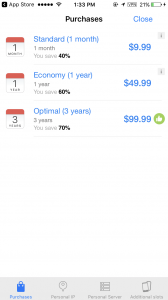
- Censorship TestTap Contribute to run the test. It usually takes less than 1 minute. When the search is completed, you will be suggested to send us the results and get a bonus day to your subscription.