1. Go to System Preferences and select “Profiles”.

2. Delete the “Cargo VPN” profile, and enter the user password if requested.
3. Then, go to Network connections.
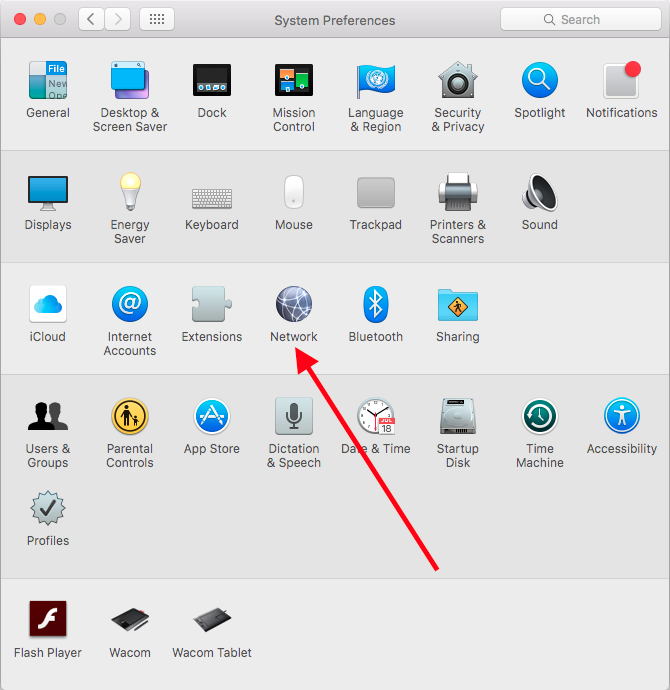
4. If you see any connections which start with “Cargo VPN”, delete them.
5. If the “-“ button isn’t available, there is an alternative way to remove the profile.
In Terminal type:
networksetup -removenetworkservice “yournetworkservice”
Instead of yournetworkservice, please type the name of the network service you want to remove, using quotation marks. If you are not sure about its correct name, you can find it in the list of your network services.
To view this list, go to Terminal:
networksetup -listallnetworkservices
Please, make sure that you typed the name of the network service exactly in the same way as it appears in the list.
To ensure that the network service is removed, you can view the list of network services again:
networksetup -listallnetworkservices