- If you want downloads to be automatically caught by Folx, tick “Use Folx to catch download links in browsers” checkbox. It can be found in Folx Preferences, “Types” tab:
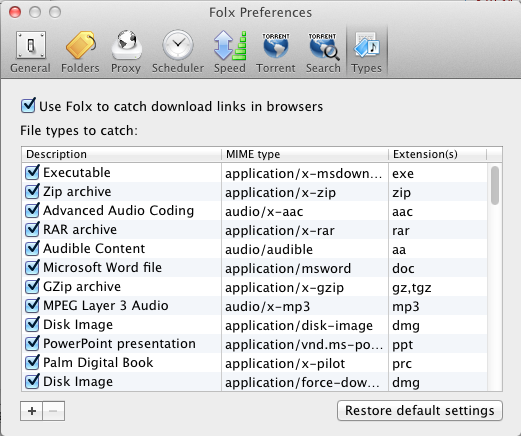
If you don’t want Folx to catch download links in your browser, uncheck “Use Folx to catch download links in browsers” box.
- In “File types to catch” list you can see file types which Folx is allowed to download when chosen as the default application to catch download links in browsers (when “Use Folx to catch download links in browsers” option is enabled).
If some file types are not listed here, links to these files will not be caught by Folx. Instead, your default browser will try to start the download. This will also happen if certain file type is listed, but the box left to it is unchecked.
“File types to catch” tab lists the most popular file types. Nevertheless, make sure, that all file types you are going to download with Folx are present in this list. To add more file types click “+” button. To remove file type, click “-” button.
- “Restore default settings” button permits to cancel changes you’ve made and to return to default settings.