The process of SWF to FLA conversion is quite simple. Just follow these steps:
1. To start the conversion process, add a SWF file you want to convert.
2. Once you have selected the file, click ![]() button in the upper right corner of Main window or go to Main Menu –> File –> Convert into FLA.
button in the upper right corner of Main window or go to Main Menu –> File –> Convert into FLA.
3. In the invoked window choose the folder where the converted file will be saved to (the destination path):
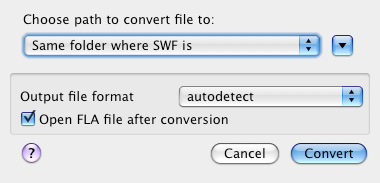
Choose:
- The same folder where SWF file is
- Other
The resulting FLA file name will be the same as the original SWF file name only with “.fla” suffix added.
4. For advanced conversion options click ![]() Â button.
 button.
5. Next, choose the format of the FLA file which is going to be created (“Output file format”). You can force the resulting FLA file into:
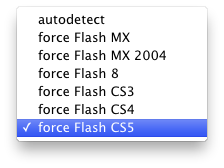
Note: Text Layout Framework (TLF) texts are not currently supported.
You can detect the output file format automatically. If you choose autodetection, then the minimal format, which supports all Flash file features, will be used. E.g., if a file contains AS2, then at least MX 2004 will be chosen.
6. Decide whether to open the file after conversion or not.
7. Finally, click “Convert” button. Or click “Cancel” button to abolish all your previous steps.
8. Once the conversion process is over, you will receive the message about it.
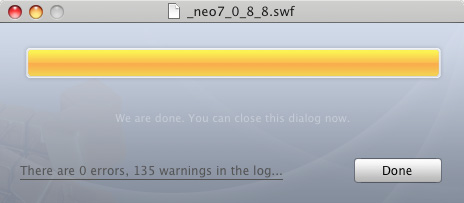
9. If there were any errors or warnings you can click the link to view Log info.
Log info is stored in Library –> Application Support –>Eltima Software –> Trillix –> Logs. Note, Flash Decompiler won’t save logs after you restart the program.