Flash Decompiler Trillix can extract all the objects that a SWF file contains.
To extract SWF objects, add a SWF file you want to work with.
Then follow these simple steps:
1. Choose the objects you want to extract in SWF Resource panel by ticking the required checkboxes. The same option is available in Thumbnails bar. You can also preview the objects in Player before extracting them.
2. Press ![]() button in the upper right corner of Main window or go to Main menu → File → Extract.
button in the upper right corner of Main window or go to Main menu → File → Extract.
3. In the invoked window choose the destination folder where all the necessary objects will be extracted to.
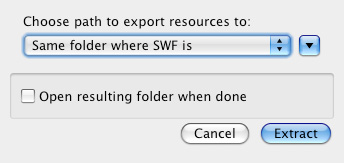
Choose the destination folder by default. In this case a folder will be created in the same place where the original SWF file is located. The folder name will be equal to the original SWF file name, but without the “.swf” extension. Or press “Other” and select another folder in the invoked window.
4. To choose formats to extract SWF objects into, press ![]() button. Flash Decompiler can extract all SWF objects into various file formats up to your choice. All objects can be extracted separately into SWF and FLA file formats.
button. Flash Decompiler can extract all SWF objects into various file formats up to your choice. All objects can be extracted separately into SWF and FLA file formats.
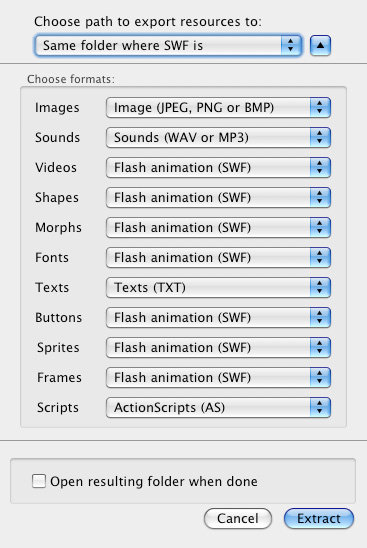
- ActionScript can be saved to *.as and *.txt file formats
- Images can be extracted also into *.png, *.jpeg and *.bmp
- sounds – into *.wav and *.mp3
- video – into *.avi, *.mpeg1 and *.flv
- texts – into *.txt, *html and *rtf.
5. Tick a checkbox if you want to open the resulting folder after extraction.
6. Finally, press “Extract” button.
7. Once the extraction process is over, you will receive the message about it.
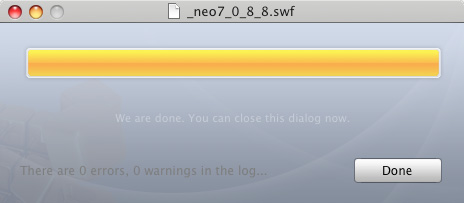
8. If there were any errors or warnings, you can click the link to view Log info.
Log info is stored in Library → Application Support → Eltima Software → Trillix → Logs. Note, Flash Decompiler won’t save logs after you restart the program.