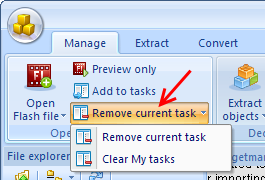In “My tasks” panel the list of all SWF elements and tags is displayed: shapes, images, morphs, sounds, video, fonts, texts, buttons, frames, scripts and binary data.
You can expand the list and view/select each object/tag separately or select the whole category of objects/tags. Moreover, once you have clicked any object in “My tasks” list, it will be automatically displayed in Main player window. “Tag information” panel will be filled with all elements this object consists of.
To add a file to “My tasks” list choose one of the following ways:
- Navigate to the required file using File explorer. A file, selected in File explorer, will be automatically played in Main player window. Now double-click the required file in File explorer or click “Add to tasks” button at ribbon bar to add it to “My tasks” list:
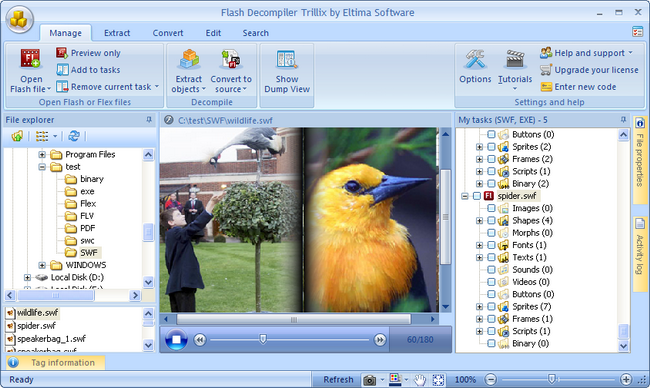
- Click “Add to tasks” option and navigate to the required file in “Open” window.
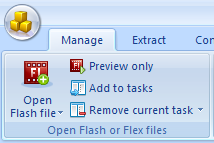
- To add a folder with files to “My tasks” list, click “Open Flash file” button at ribbon bar:
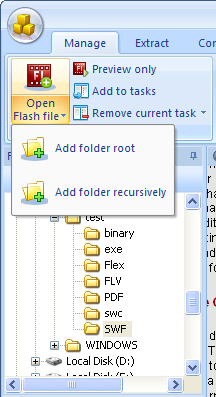
- “Add folder root” option – adds to “My tasks” list only the files from a folder’s root;
- “Add folder recursively” option – adds to “My tasks” list all the files in the current directory recursively, including subfolders.
- Open a file and add it to “My tasks” list using “Open file and add it to tasks” option in Main menu:
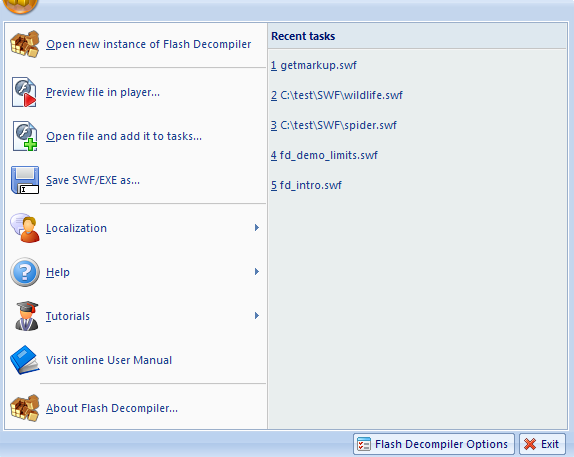
To remove a file from “My tasks” list or to clear “My tasks” list, click the corresponding ribbon bar button: