Main menu provides access to main Flash Decompiler Trillix features and options and highly resembles standard application’s menu introduced in Office 2007 by Microsoft .
In order to open main menu in Flash Decompiler Trillix, please, click ![]() button, which is located in the left upper corner of Flash Decompiler’s main window. After that, you will see the following:
button, which is located in the left upper corner of Flash Decompiler’s main window. After that, you will see the following:
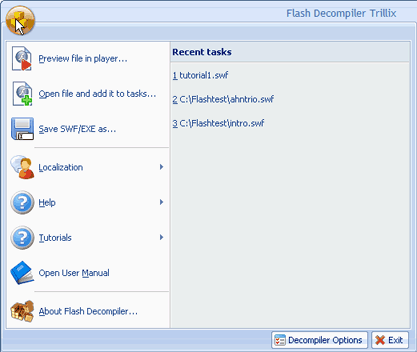
Now, let’s review all the possibilities you are given:
1. Preview file in player
Opens SWF or Projector file in main player for preview. File will not be added to My tasks list.
2. Open file and add it to tasks…
Almost the same with previewing a file, but also adds a file to My tasks list for further processing.
3. Save SWF/EXE as…
Saves a SWF copy of the file currently selected in My tasks (SWF or Projector file), for example, after editing it. Note, if you highlight a certain resource in a task, but another file is currently displayed in Preview player, the file highlighted in My tasks will be saved.
4. Localization
Selects the language Flash Decompiler Trillix GUI will be displayed in.
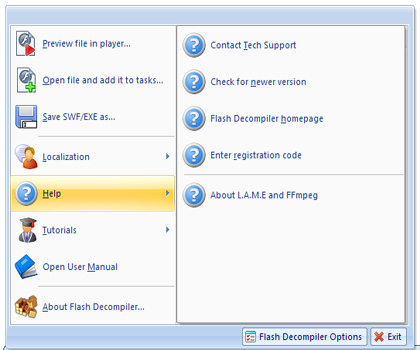
Here you can find out how we can help you, search for answers or contact Eltima easily. “Help” menu contains the following items:
- Contact Tech Support – opens Eltima technical support from online (requires Internet connection)
- Check for newer version – checks for availability of updated version (requires Internet connection)
- Flash Decompiler homepage – visits Flash Decompiler Trillix homepage (requires Internet connection)
- Keyboard shortcuts – shows currently assigned hotkeys for faster access to most frequent actions
- Enter registration code – registers your copy of Flash Decompiler Trillix by entering you registration name and code
- About L.A.M.E. and FFmpeg – shows information about third-party libraries and their licensing details
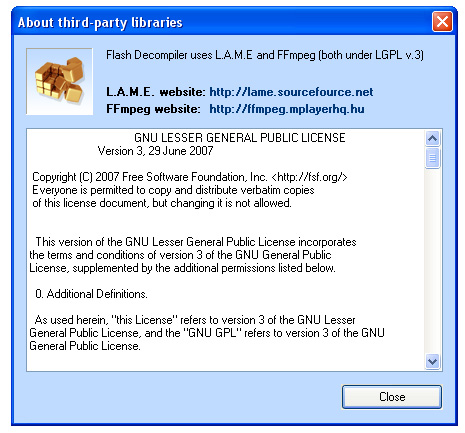
6. Tutorials
Launches some tutorials on Flash Decompiler Trillix usage.
7. Open User Manual
Launches user manual you are currently reading.
8. About Flash Decompiler
Opens “About” window, where you can find your Flash Decompiler copy details, like version, build, release date, technical support contacts, etc.
9. Flash Decompiler Options
Opens new dialog window, where you are able to customize some advanced options of Flash Decompiler Trillix
10. Exit
Closes Flash Decompiler Trillix
Besides, all the recent tasks are displayed in this window for your convenience, which you can easily open for further processing (they will be automatically added to My tasks list).