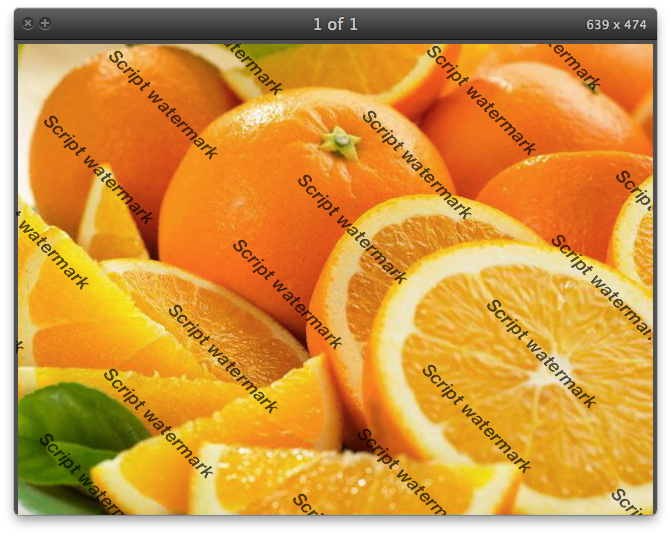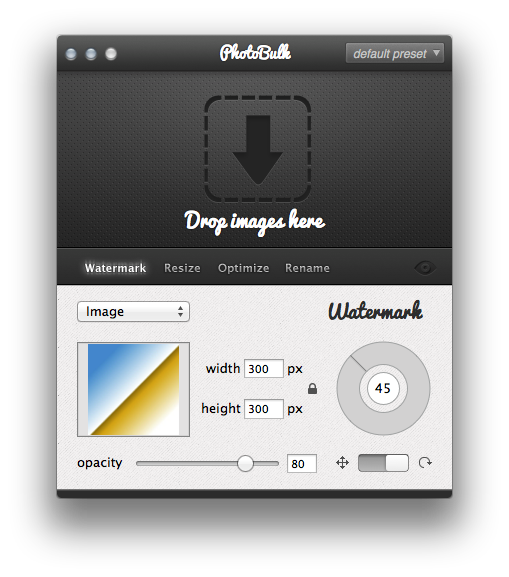
2.1 text: font, typeface, size, color, opacity level.
2.2 image: add an image of your choice and set its size.
Enable “Constrain proportions” option to link the width and height of the image together, so that if you make a change to the width of the image, Photobulk will automatically change the height, and vice versa, so that the proportions of the image remain the same and don’t get distorted. If you need to change the width and height independently of each other, disable “Constrain proportions” option.
You can also set opacity level.
2.3 script: font, typeface, size, color, opacity level.
2.4 datestamp: date format and text options.
3. Change the position of your watermark either with your mouse or using arrow keys.
Script watermark fills the photo, so you can only set its angle.
To change the angle of your watermark, click the switcher below the position controller.