To make the speed of password search even higher, Recover PDF Password for Windows permits to use CPU resources of other computers, running Windows OS, which are available on your network.
A computer which central processing unit (CPU) is being used for password search is called “network agent“. You can add any number of network agents and choose the number of CPUs to be used (by default, only one is used). In the future, you can remove the agent from the list, if needed.
Recover PDF Password service is installed on network agents in two ways:
– either automatically, when installing the GUI version of Recover PDF Password. This method is recommended as it does not require configuring your computer’s security settings.
– or manually, if you prefer to install the service remotely from the server machine (the administrator login and password are required). In this case only Recover PDF Password service is present on the agent PC, but not the GUI version of Recover PDF Password. Recover PDF Password service is installed silently and does not require user interaction at the remote side.
The convenient chart in “Network Search” tab of Recover PDF Password shows the agent’s hostname and IP address, the CPU used, the OS the agent is running and the password recovery progress.
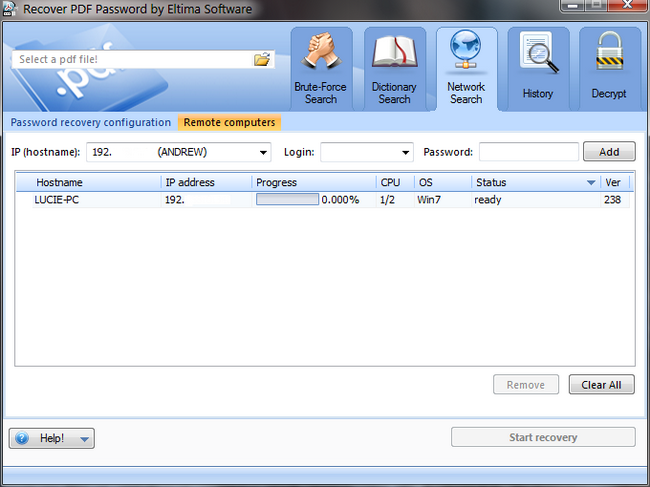
Each agent can have one of the following statuses:
-
- checking – the server is checking the agents’ statuses
-
- ready – Recover PDF Password service is launched on the agent machine and is ready for password search
-
- searching for password – the agent is performing password search
-
- disabled – the agent is not being involved in the password search at the moment
-
- not installed – the agent machine is online, but Recover PDF Password service is not installed there
-
- offline – the agent machine is offline
-
- not available – the agent machine is online, but access is denied for some reason (e.g., password was not entered)
- not responding – the agent is not responding. Make sure firewall is disabled on the agent machine.
To add an agent, do the following:
1. Add it by typing the agent’s hostname or IP address in the corresponding field or choose it from the drop-down list. Then press “Add” button.
2. If Recover PDF Password service is not installed on the agent machine, enter the administrator login and password in the corresponding fields. The Recover PDF Password service will be automatically installed there. Recover PDF Password service is installed silently and does not require user interaction at the remote side.
Important notes:
-
- Network Search option is available in Network Edition of Recover PDF Password (for up to 10 computers) only.
-
- In case Recover PDF Password service is already launched on the agent machine, make sure that firewall is disabled (or Recover PDF Password is added to exclusions list) on the agent machine when adding this machine to the agents list on the server.
-
- When installing Recover PDF Password service remotely, make sure that firewall is disabled (or Recover PDF Password is added to exclusions list) on the agent machine. For Windows 7 and Vista User Account Control (UAC) should be disabled as well.
- Also, to allow remote connections, Simple file sharing should be off:
1. Go to Folder Options: untick “Use simple file sharing” option (for Windows XP) or “Use Sharing Wizard” option (for Windows 7).
2. For Server 2003 do the following:
gpedit.msc –> Computer Configuration –> Windows Settings –> Security Settings –> Local Policies –> Security Options –> Network Access. “Sharing and security model” should be set to “classic” type.