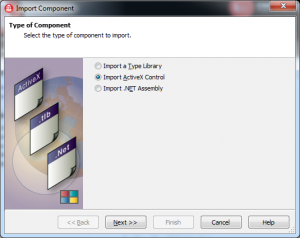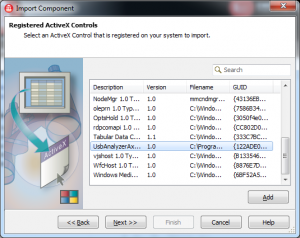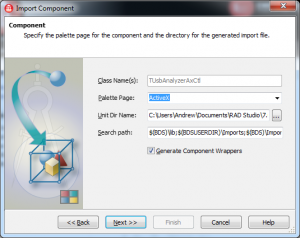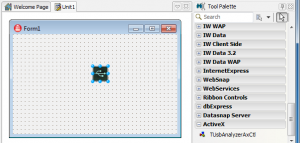To install USB Analyzer ActiveX Control in C++ Builder/Delphi 2007, 2009, 2010 and XE, follow these instructions:
1. Create new package: File –> New –> Package.
2. Save this package with “UsbAnalyzerAx” name: File –> Save Project As…
If you are installing USB Analyzer ActiveX Control in C++ Builder and Delphi of the same version simultaneously, name the packages UsbAnalyzerAx_bcb and UsbAnalyzerAx_delphi correspondingly.
3. Choose Component –> Import Component, and click “Import ActiveX Control” radio button. Click “Next” button to continue:
4. Select ActiveX Control you want to be imported – USB Analyzer ActiveX Control in this case – and click “Next” button to continue:
5. Tick “Generate Component Wrappers” checkbox. Be sure to remember Unit Dir Name, which by default is: C:\Documents and Settings\<user_name>\My Documents\RAD Studio\
Then click “Next” button to continue:
6. Now the created unit should be added to an active package.
To achieve it, click “Add unit to UsbAnalyzerAx.dproj” or “Add unit to UsbAnalyzerAx.cbproj” radio button. Then click “Finish” button.
7. “Registration” window will be invoked. Enter Name and Code you have received from us, and click “OK” button. Then click “OK” button in the confirmation window.
8. Now install the package: right-click UsbAnalyzerAx.bpl and choose “Install” option. Once the package is successfully installed, you will get a message about it. Click “OK” button.
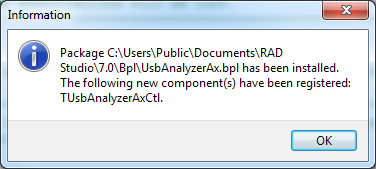
9. The next step is to save the package: File –> Save.
10. Now you can create your own application. Go to File –> New –> VCL Forms Application.
11. Find TUsbAnalyzerAxCtl in ActiveX section at Tool Palette and put it on a form.
12. Compile your project and launch it.
Error-free launch means that USB Analyzer ActiveX Control was installed correctly. Now you can use all the methods and events provided by USB Analyzer ActiveX Control.
For more information see the example source code for Delphi.
Note:
In C++ Builder you may be asked to specify Unit Dir Name: Project –> Options –> Directories and Conditionals –> Include path. Then click “…” button.
Browse to the folder where component wrappers were generated to and click “Add” button. Then click “OK” button.
The path can be also specified globally for C++ Builder: Tools -> Options –> Environment Options –> C++ Options –> Path and Directories –> Include path. Then click “…” button.
Browse to the folder where component wrappers were generated to and click “Add” button. Then click “OK” button.