Folx lets you create smart groups that make browsing through your download tasks much easier. Smart groups are located just under Tags list:
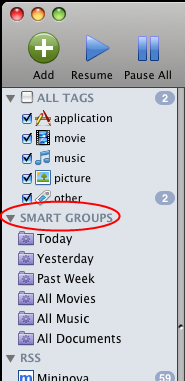
Tasks in smart groups are organized according to certain criteria, for example, files of the particular format.
Whenever a new task meets the rules, set by you, it will be added to the corresponding smart group. Besides, already existing tasks are also added to smart groups provided they meet the criteria. Along with smart groups, your downloads can also be located in tag folders.
There are two types of smart groups:
![]() There are several default smart groups which Folx proposes to you:
There are several default smart groups which Folx proposes to you:
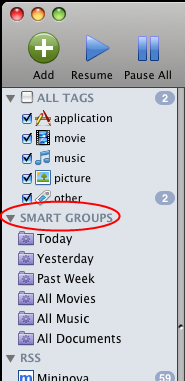
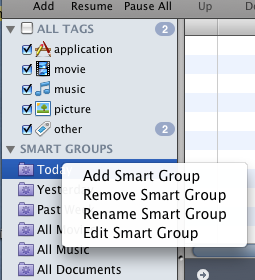
2. Smart Groups Created by You
![]() To add custom smart group, just do the following:
To add custom smart group, just do the following:
1. Choose “Add Smart Group” option (Folx Main menu –> File). “Smart Group Options” window will be invoked:
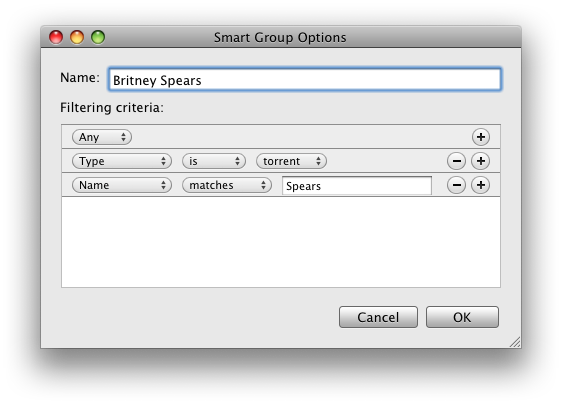
2. In “Smart Group Options” window several settings should be configured to create a new smart group:
2.1 Name – Set the name of a new smart group.
2.2. Specify the way your rules (criteria) will be matched: all or any. If you choose “all”, the task must correspond to each of the criteria you’ve specified (e.g. Name and URL). If you choose “any”, the task must correspond to any of the criteria. You can add/delete rules by clicking the corresponding buttons: “+” or ” -“.
2.3 Now specify Filtering criteria according to which download tasks will be added to a smart group:
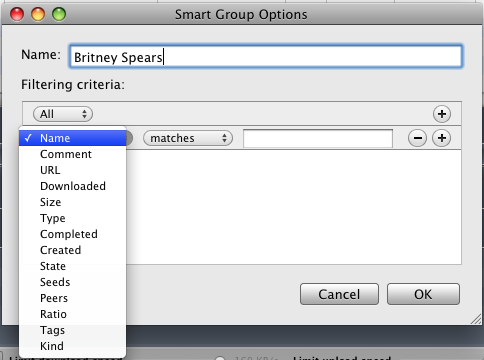
| Name | smart group will be created based on the file name you specify. Choose one of the criteria (matches, contains, begins with, ends with, is) and type the name in the text field. |
| Comment | smart group will be created based on the comment which accompanies the file. Choose one of the criteria (matches, contains, begins with, ends with, is) and type the comment in the text field. |
| URL | smart group will be created based on the URL. It might be helpful if you want to keep together all downloads from a particular website, for example. Choose one of the criteria (matches, contains, begins with, ends with, is) and type the URL in the text field. |
| Downloaded | smart group will be created based on the amount of already downloaded data. It may be useful if you want to locate, say, tasks which take 1 GB space on your hard drive. Choose one of the criteria (equals, is less than, is greater than, is not) and type the file size in the text field. Do not forget to indicate the unit of measurement – KB, MB, GB. |
| Size | smart group will be created based on the content size. Choose one of the criteria (equals, is less than, is greater than, is not) and set the size in the text field. Do not forget to indicate the unit of measurement – KB, MB, GB. |
| Type | smart group will be created based on the file type – whether it is a torrent file or a file downloaded via HTTP, HTTPS or FTP. Choose one of the criteria (is, is not) and set the file type – torrent or URL. |
| Completed | smart group will be created based on the date the task was completely downloaded. Choose one of the criteria (within last, exactly, before, after, today, yesterday, this week, this month or this year) in the corresponding field. |
| Created | smart group will be created based on the date the download task was created. Choose one of the criteria (within last, exactly, before, after, today, yesterday, this week, this month or this year) in the corresponding field. |
| State | smart group will be created based on the task’s state – active, completed, suspended, scheduled, deleted or seeding. Choose one of the criteria (is, is not) and specify the task’s state in the corresponding field. |
| Seeds | smart group will be created based on the number of seeders (peers who have already downloaded torrent and are uploading it) available for torrent file. Choose one of the criteria (equals, is less than, is greater than, is not) and specify the number of seeders. |
| Peers | smart group will be created based on the number of peers (participants in the swarm) available for torrent file. Choose one of the criteria (equals, is less than, is greater than, is not) and specify the number of peers. |
| Ratio | smart group will be created based on the ratio value for torrent file (determined by dividing the amount of data that user has uploaded by the amount of data the user has downloaded). Choose one of the criteria (equals, is less than, is greater than, is not) and specify the ratio value. |
| Tags | smart group will be created based on tags assigned to download tasks. Choose one of the criteria (contains all, contains any, does not contain, contains only) and type tag in the corresponding field. |
| Kind | smart group will be created based on download task’s kind – music, video, applications, documents or images. Choose one of the criteria (is, is not) and specify the task’s kind in the corresponding field. |
3. Once rules are specified, click “Apply” button.