Main menu provides access to all Flash Decompiler Trillix features and options and highly resembles standard application’s menu. All the menu items available are listed below:
- Flash Decompiler Trillix
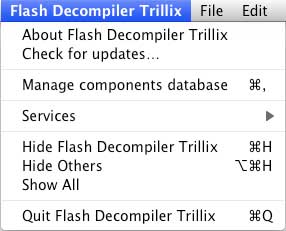
- About Flash Decompiler Trillix – menu option allows you to register your Flash Decompiler if you does not and get information about version and build of you copy Flash Decompiler Trillix as well as license type.
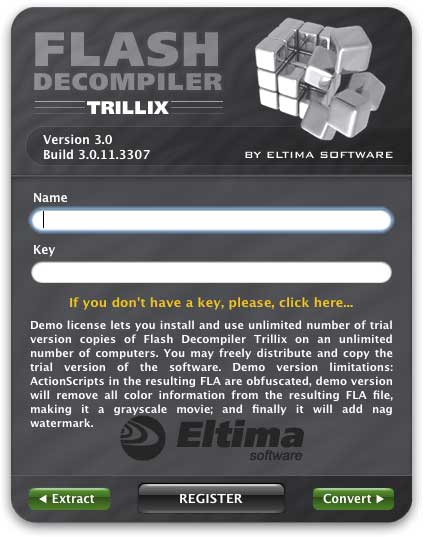
- Check for updates – allows you to check for new version of Flash Decompiler Trillix, so you are not required to visit site for updates.
- Manage components database – this dialog enlists the Flash components that Flash Decompiler is aware of, and which will be converted correctly. You can add new components if you use third-party components and have them on your hard-drive:
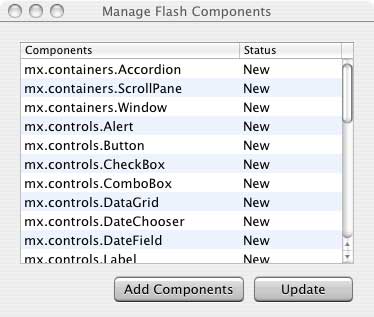
- Hide Flash Decompiler Trillix – hide Flash Decompiler
- Hide Others – hide other programs
- Show All – show all programs
- Quit Flash Decompiler Trillix – close Flash Decompiler. If you have unsaved tasks then a warning prompt will pop-up suggesting you to save your work
- About Flash Decompiler Trillix – menu option allows you to register your Flash Decompiler if you does not and get information about version and build of you copy Flash Decompiler Trillix as well as license type.
- File
-
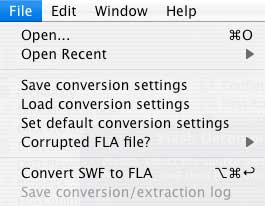
- Open – invoke “Open file” dialog where you may navigate to the target SWF file to convert
- Open recent – select SWF file from the list of previously accessed, converted or decompiled files. Select “Clear Menu” option to clear this list
- Save conversion settings – save all the conversion settings you customized into file which can be loaded later
- Load conversion settings – load conversion settings file, which you saved before
- Set default conversion settings – set all the conversion settings to default values
- Corrupted FLA file – select settings presets if you have some issues with converted files. You can refer to Conversion settings section for more info about settings presets
- Convert SWF to FLA – start conversion process for selected SWF file (Extract SWF objects – start extraction of selected objects into files if you are using Flash Decompiler as Extractor)
- Save conversion/extraction log – save conversion/extraction log into TXT file immediately after conversion/extraction
- Register (available in “About” Main Menu only) – register Flash Decompiler Trillix by entering name and license key. You can refer to How to register section to to find more details about registration process
- Window
-
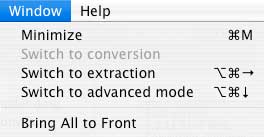
This menu contains standard options you may find in any other Mac OS application. Additionally, there are “Switch to conversion”, “Switch to extraction” options to choose whether Flash Decompiler is used as Converter or Extractor. Besides you can use “Switch to advanced mode” or “Switch to simple mode” option which allows you to toggle between Advanced and Simple modes.
- Help
-
Launch Flash Decompiler Trillix user manual you are currently reading.