Extraction function of Flash Decompiler Trillix is a great feature that lets you extract all objects used in SWF file into different file formats for further editing or using them in other applications.
This guide assumes that you have already installed Flash Decompiler Trillix and it is opened. Now if you are using Flash Decompiler as Converter you should click "Extract" button in order to switch to extraction mode.
- Select SWF file
-
Once you have launched Flash Decompiler Trillix you must specify the SWF file which will be decompiled . You can do it either by clicking
 button next to "SWF file name" or by selecting "File" -> "Open" from Main Menu.
button next to "SWF file name" or by selecting "File" -> "Open" from Main Menu.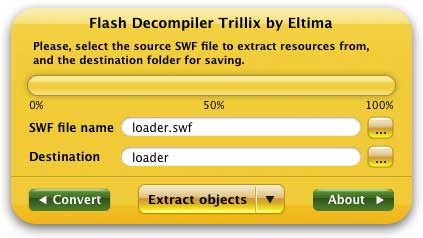
This will invoke "Open file" dialog where you can navigate to your file:
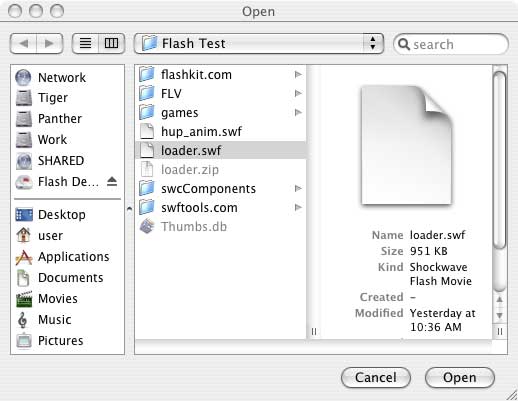
- Define the destination folder where all the necessary objects will be extracted to
-
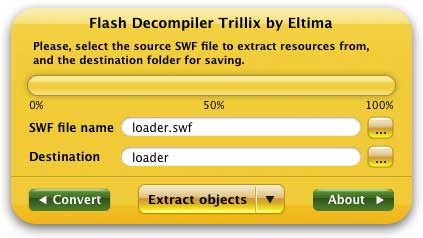
You may specify destination folder by clicking
 button that corresponds to "Destination" field. The destination folder, by default, would be created in the same place where the original SWF file is located and its name would be equal to SWF file, without the "swf" extension.
button that corresponds to "Destination" field. The destination folder, by default, would be created in the same place where the original SWF file is located and its name would be equal to SWF file, without the "swf" extension. - Customize which objects should be extracted and their desired file types
-
By default Flash Decompiler selects all objects to be extracted mostly into flash animation (SWF) file format. Please, note that you need to switch to Advanced mode if you are going to select objects and file types manually. You may consult Switching simple and advanced modes section to see how to switch modes.
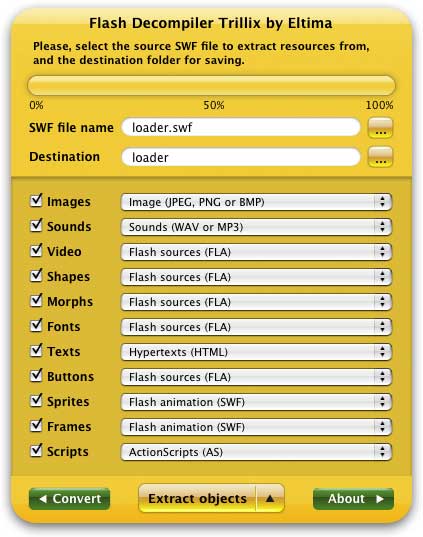
Flash Decompiler Trillix allows you to extract images, sounds, video, shapes, morphs, fonts, texts, buttons, sprites, frames and scripts into various file formats. All the objects can be extracted separately into flash animation (SWF) and flash sources (FLA) file formats, except for scripts which can be saved to AS and TXT file formats. Let’s review the list of possible objects and file formats, except mentioned above:
- Images can be extracted into JPG, PNG or BMP file formats
- Sounds – WAV or MP3
- Video – AVI, MPEG1 and FLV
- Texts – TXT, HTML, RTF
- Press "Extract objects" button to start the extraction process
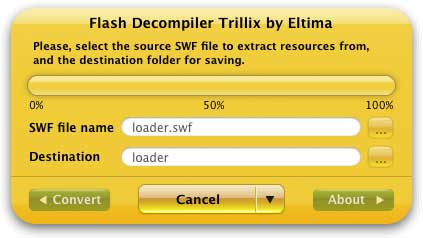
-
Note: demo version of Flash Decompiler Trillix extracts only two first objects from every SWF category. In other words, for example SWF file consists of 7 pictures, 5 sounds, 6 frames, etc, demo version of Flash Decompiler will extract only first 2 pictures, 2 sounds, 2 frames, etc.
- You may observe extraction log entries in "Extraction log" window (in Advanced mode only) to determine if any problems occurred.
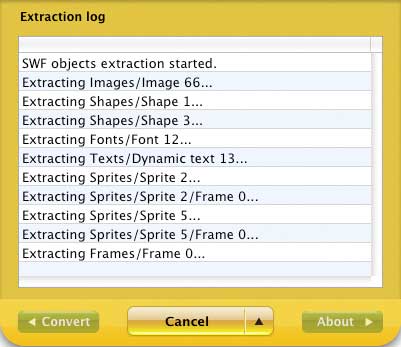
For your convenience these log messages can be saved in a log file that could be sent to our support team to help us resolve a problem if any occurs. To save extraction log you need to open "File", select "Save conversion/extraction log" right after the conversion is finished before you click "Done" button.