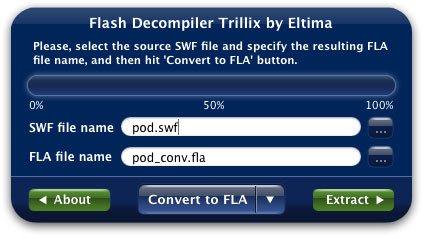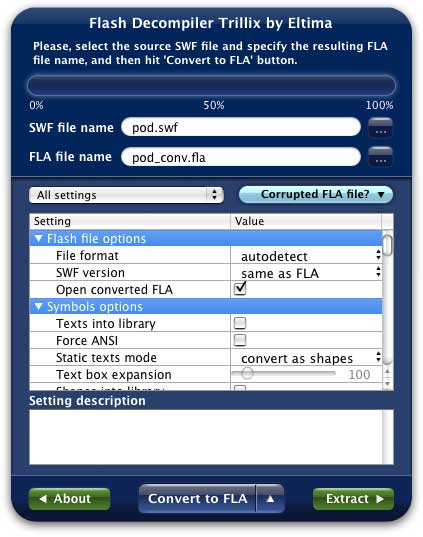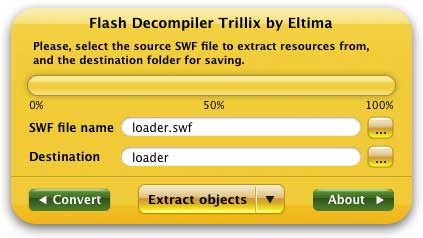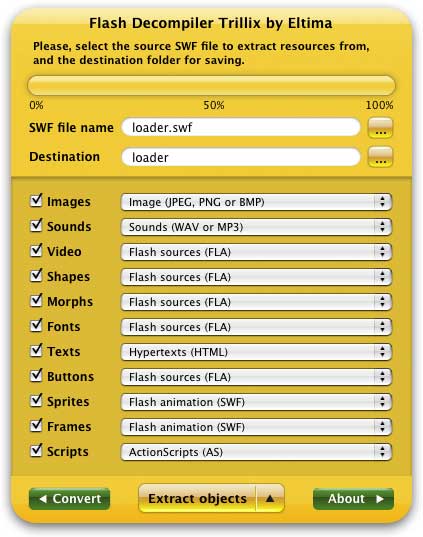Since the release of Flash Decompiler Trillix, it combines both: SWF to FLA conversion and SWF objects extraction into various file formats. So, for your convenience Flash Decompiler is divided into three main screens: "Converter", "Extractor" and "About dialog".
You can switch to either Converter or Extractor by clicking ![]() and
and ![]() buttons in the Main Window. "About" screen is used for getting information about Flash Decompiler’s version and helps you to register your copy of Flash Decompiler Trillix.
buttons in the Main Window. "About" screen is used for getting information about Flash Decompiler’s version and helps you to register your copy of Flash Decompiler Trillix.
Flash Decompiler Trillix features two working modes: Simple and Advanced , which can be easily switched while you are in Extractor, Converter or About screen.
1. Flash Decompiler Trillix as Converter:
In Simple mode you can select the source SWF file and specify the name of the resulting FLA file only, relying on default conversion parameters (in case you did not change them). It allows you to focus on batch processing, leaving all conversion settings aside (you may set them once and convert all SWF files with these settings). This mode is also convenient for beginners, who don’t want to dig deep into conversion parameters meaning.
In order to customize available settings and switch to Advanced mode, please, click ![]() and you will see the following:
and you will see the following:
Advanced mode endows users with the control over conversion parameters. It is a great feature for those, who want to experiment with all available settings (Flash file options, Symbols options, Motion Tween, ActionScript, etc) to get the desired result, view brief options description and select settings presets to help in resolving issues with file conversion if you need to.
Settings categories list ![]() allows you to select specific group of settings to view in Settings window. This could be particularly useful if you would like to customize just one type of objects at a time rather than searching through all available settings while modifying them.
allows you to select specific group of settings to view in Settings window. This could be particularly useful if you would like to customize just one type of objects at a time rather than searching through all available settings while modifying them.
For instance, if you want to customize Flash file settings select "Flash file options" from the list and only this group of settings will be displayed.
Please, refer to Conversion settings section to read about all the available customizations in Advanced mode and how they should be adjusted in a proper way.
You can see step-by-step guide how to start conversion of SWF files in How to convert SWF to FLA section.
2. Flash Decompiler Trillix as Extractor:
While in Simple mode you can select SWF file and specify destination folder where all the extracted objects will be saved, relying on default settings (in case you did not change them).You can choose all the objects to be extracted and file formats in Advanced mode once and extract all SWF files with these settings.
If you would like to choose objects to be extracted and specify their file formats you should switch to Advanced mode. To do this just click ![]() button and you will see the following:
button and you will see the following:
Flash Decompiler Trillix supports all the major file formats to be saved to for your convenience.
You can refer to How to extract SWF objects section to read about all the supported objects to be extracted and how to save them in different formats.