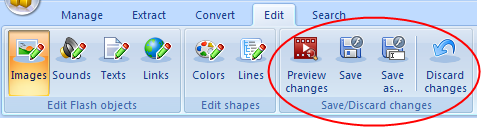To edit shapes’ colors in a SWF file, do the following:
- First, please, add a file to “My tasks” list.
- After you’ve added the file, which objects you want to edit, please, switch to “Edit” tab, which is located on a ribbon:
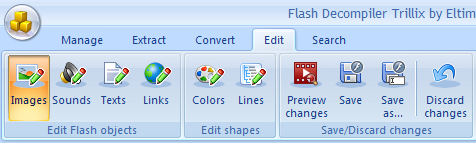
- Click “Colors” button and select the required shape in “My tasks” panel:
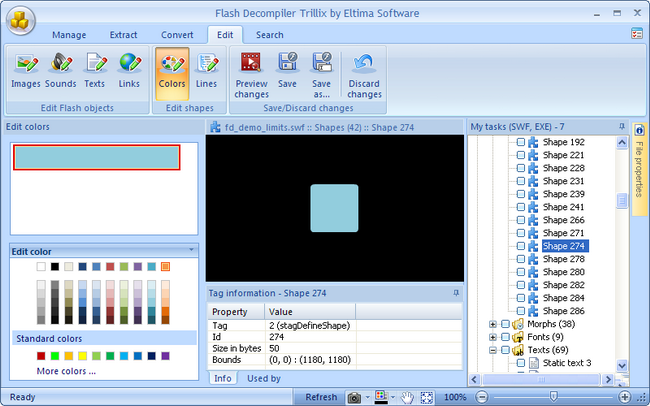
- On the right, you will see a special panel where you can edit shapes’ colors found in a movie.
- “More colors” button gives access to the color palette where you can either choose a standard color or set a custom one.
- All changes you make are displayed in real time in Main player window.
- Once all the required objects are edited, you can preview the result. To do it, click “Preview changes” button.
- If you like the result, you can save the changes:
- Click “Save” button to save all the changes made to the current file.
- Click “Save as …” button to save the edited SWF as a separate file.
- To discard all changes you’ve made to a SWF file and to come back to its last saved state, click “Discard changes” button.