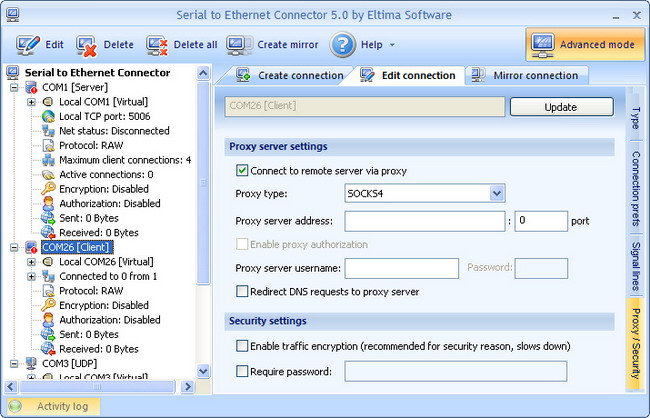
Tick “Connect to remote host server via proxy” checkbox, choose proxy type you use (SOCKS4, SOCKS5, HTTPS) and enter proxy server address and port.
If you want to enable proxy authorization (available when you use SOCKS5 or HTTPS proxies), just tick the corresponding checkbox and enter proxy server username and password.
Besides, you can tick “Redirect DNS requests to proxy server” checkbox if you want “DNS name to IP address” conversion to be done by proxy. If not, the local DNS will be used.
Note, that these three options are available in “client” connection only.
Note: Currently proxy/security settings are not available if you are creating UDP connection.