“Show Dump View” option of Flash Decompiler lets you view the content of a SWF file (selected in My Tasks list) in hex dump mode – the lowest possible level of Flash file viewing.
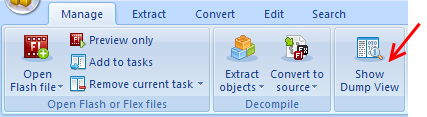
-
The tree in the left part of the window displays with the help of tags the detailed structure of a SWF file, like contained images/fonts/sounds, etc. When you click a tag in the tree, data which corresponds to this tag is highlighted with the same color in Dump View:
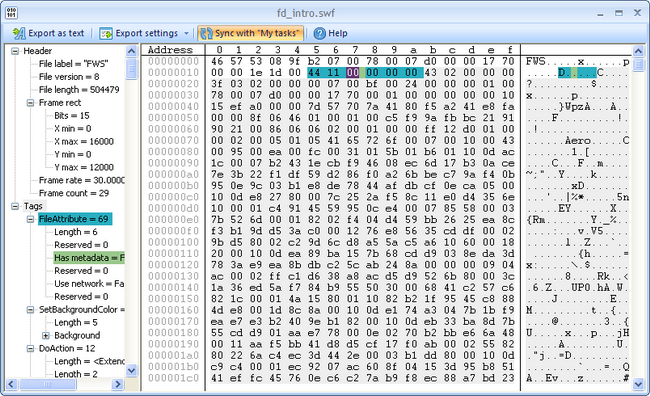
Dump View represents each byte as a two-digit hexadecimal number. Bytes are organized into rows of 16 bytes. The hexadecimal memory address is indicated at the beginning of each line. The last column of Dump View displays data in text mode.
- Sync with “My tasks” option permits to reflect in Dump View window changes which take place in My tasks list (located in Flash Decompiler main window). For example, if you select a SWF element in My tasks list, the corresponding element will be highlighted in Dump View window. And vice versa, you can click an element in tags tree of Dump View to see the corresponding resource in My tasks list (in the main window of Flash Decompiler).
Also, if you choose another SWF file in My tasks list, it will appear in Dump View window so that you can view its tag structure.
Moreover, it is possible to open more than one Dump View window at a time to compare tag structure of several SWF files. To do this, open a new instance of Flash Decompiler.
- It is possible to export data, represented in Dump View of Flash Decompiler, into a text file for further analysis. When exporting, you can decide whether info about the memory address should be included into the text document. You can also choose the format for representing bytes’ length: decimal or hexadecimal.
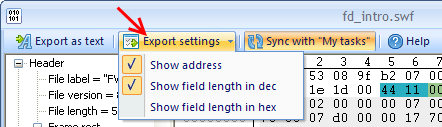
You can also export separate tags and tree components into a text file. Right-click a tag or a tree component and click “Export selected as text” option:
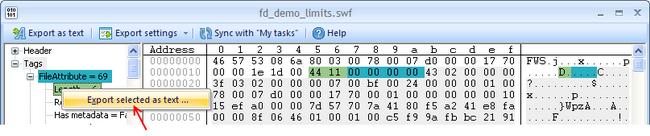
If you own Trial Version or Personal License, the usage of Dump View will imply the limitation: only the first level of the tree is available.